How to Setup a Campaign on Popads
Popads is a paying advertising network with tons of traffic for both desktop and mobile, in many GEO locations. It is specialized in pop-unders.
When creating a campaign, under Advertising type you will have options: pop-under, pop-up, tab-under (only works with Chrome browser) and tab-up .
Pop – unders are pop-up ads that open in new window of your browser, usually behind the main window and are visible when user closes or minimizes the main window.
When you register with Popads and your email gets activated, you can log in to Advertiser’s Panel. Here you will have numerous options.
Let’s start by creating our first campaign!
STEP 1 – NEW CAMPAIGN
On the left-side of your panel, click on button New Campaign:
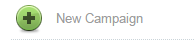
General Information
First step is to choose a name for your campaign. In our example, we will use “Slim and Fit”.
You can choose to enter your landing page URL and to use only one URL, or you can use multiple URLs.
Example of Single URL:
Example of using Multiple URLs:
Do not forget to include “http://” when entering your URLs.
Quality
This is the quality of the website which will display your advertisement.
Frequency Cap
Here you will choose how often your landing page will be displayed to one user. You can choose between Raw Traffic, 1 view/1 hour, 1 view/2 hours… and last option is 1 view/31 days.
After Approval
Select if the campaign will start immediately after it has been validated, or Pause it and you can run it manually later.
Prime Spot
When visitor hasn’t received a pop-under in the last hour, this is when Prime Spot bidding will occur. You can choose to include All traffic, PrimeSpot Only and Non-PrimeSpot Only.
You can also specify that your landing page contains adult content.
In the beginning of this tutorial, we already mentioned types of Advertising:
You can enable or disable option to allow other advertising methods when the one you chose is not available.

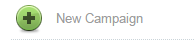




No comments:
Post a Comment