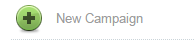BUDGETS
First you need to enter the maximal price you are willing to pay for a single popunder. If you enter low bid, you will not get the greatest results for your campaign. Your ad will probably display on slower traffic with lower quality.
Daily budget is the limit you will set for daily costs or your campaign. If you leave this field empty, you will have no limits for your daily budget.
Total budget can be topped-up later. In order to have any budget, you need to top it up.
THROTTLING
Throttling can be Disabled, set Manually or Automatically.
When reducing the traffic speed manually by percentage, you will slow down your campaign speed. It is not recommended to use this option for new campaigns.
With Automatic Throttling, you can set the maximum number of impressions (traffic speed):
Or you maximum amount of spending per time unit:
CATEGORIES
There is wide range of available choices. You can add all or choose from Categories such as Adult content, Sport, Health, Internet, Money, Science, Shopping…
By clicking on button Add, what you chose in available choices will show up in Your choices.
COUNTRY TARGETING
On the right side, you will have a list of all available countries
If you click on Europe, all the European countries will be highlighted which will make your country selection easier.